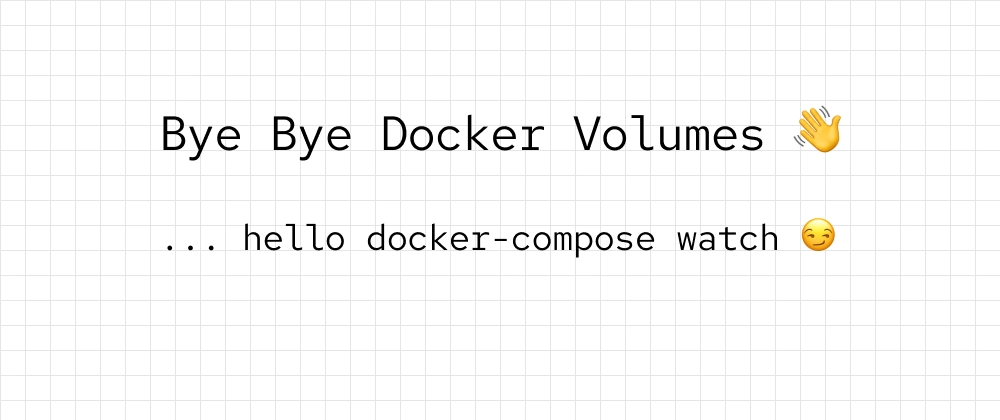
Say Goodbye to Docker Volumes
 Jonas Scholz
Jonas ScholzEver tried to use Docker volumes for hot-reloading in your web app? If you had the same horrible experience as me, you will enjoy the newest feature that Docker just released: docker-compose watch! Let me show you how to upgrade your existing project to have a wonderful Docker dev setup that your team will actually enjoy using 🤩
TL;DR: Check out this docker-compose file and the official documentation
Let's get started!

Introduction
Docker just released Docker Compose Watch with Docker Compose Version 2.22. With this new feature, you can use docker-compose watch instead of docker-compose up and automatically synchronize your local source code with the code in your Docker container without needing to use volumes!
Let us take a look at how this works in a real-word project by using a project that I previously wrote about.
In this project, I have a monorepo with a frontend, backend, and some additional libraries for the UI and database.
├── apps
│ ├── api
│ └── web
└── packages
├── database
├── eslint-config-custom
├── tsconfig
└── ui
Both apps (api and web) are already dockerized and the Dockerfiles are in the root of the project (1, 2)
The docker-compose.yml file would look like this:
services:
web:
build:
dockerfile: web.Dockerfile
ports:
- "3000:3000"
depends_on:
- api
api:
build:
dockerfile: api.Dockerfile
ports:
- "3001:3000"from within the Docker network
That's already pretty good, but as you already know it's a PITA to work with this during development. You will have to rebuild your Docker images whenever you change your code, even though your apps will probably support hot-reloading out of the box (or with something like Nodemon if not).
To improve this, Docker Compose Watch introduces a new attribute called watch. The watch attribute contains a list of so-called rules that each contain a path that they are watching and an action that gets executed once a file in the path changes.
Sync
If you would want to have a folder synchronized between your host and your container, you would add:
services:
web: # shortened for clarity
build:
dockerfile: web.Dockerfile
develop:
watch:
- action: sync
path: ./apps/web
target: /app/apps/web
Whenever a file on your host in the path ./apps/web/ changes, it will get synchronized (copied) to your container to /app/apps/web. The additional app in the target path is required because this is our WORKDIR defined in the Dockerfile. This is the main thing you will probably use if you have hot-reloadable apps.
Rebuild
If you have apps that need to be compiled or dependencies that you need to re-install, there is also an action called rebuild. Instead of simply copying the files between the host and the container, it will rebuild and restart the container. This is super helpful for your npm dependencies! Let's add that:
services:
web: # shortened for clarity
build:
dockerfile: web.Dockerfile
develop:
watch:
- action: sync
path: ./apps/web
target: /app/apps/web
- action: rebuild
path: ./package.json
target: /app/package.json
Whenever our package.json changes we will now rebuild our entire Dockerfile to install the new dependencies.
Sync+Restart
Besides just synchronizing and rebuilding there is also something in between called sync+restart. This action will first synchronize the directories and then immediately restart your container without rebuilding. Most frameworks usually have config files (such as next.config.js) that can't be hot-reloaded (just sync isn't enough) but also don't require a slow rebuild.
This would change your compose-file to this:
services:
web: # shortened for clarity
build:
dockerfile: web.Dockerfile
develop:
watch:
- action: sync
path: ./apps/web
target: /app/apps/web
- action: rebuild
path: ./package.json
target: /app/package.json
- action: sync+restart
path: ./apps/web/next.config.js
target: /app/apps/web/next.config.js
Caveats
As always, there is no free lunch and a few caveats 😬
The biggest problem with the new watch attribute is that the paths are still very basic. The documentation states that Glob patterns are not supported yet which can result in a huge amount of rules if you want to be specific.
Here are some examples of what works and what does not:
✅ apps/web
This will match all the files in ./apps/web (e.g. ./apps/web/README.md, but also ./apps/web/src/index.tsx)
❌ build/**/!(*.spec|*.bundle|*.min).js
Globs are sadly (not yet?) supported
❌ ~/Downloads
All paths are relative to the project root!
Next Steps
If you are still not happy with your Docker setup, there are still many ways to improve it!
Collaboration is a big part of software development and working in silos can be seriously damaging to your team. Slow Docker builds and complicated setups don't help! To counteract this and promote a culture of collaboration you can use Docker extensions such as Livecycle to instantly share your local docker-compose apps with your teammates. Since you are already using Docker and docker-compose, all you need to do is install the Docker Desktop Extension and click on the share toggle. Your apps will then be tunneled to the internet and you can share your unique URL with your team to get feedback! I've written more about that in this post if you want to check out more use cases of Livecycle :)
As always, make sure that your Dockerfile is following best practices, especially around multi-stage builds and caching. While this might make writing the initial Dockerfile harder, it will make your Docker apps a lot more pleasant to use during development.
Creating a basic .dockerignore file and separating dependency installation from code building goes a long way!
Conclusion
As always, I hope you learned something new today! Let me know if you need any help setting up your Docker project, or if you have any other feedback
Cheers, Jonas Co-Founder sliplane.io