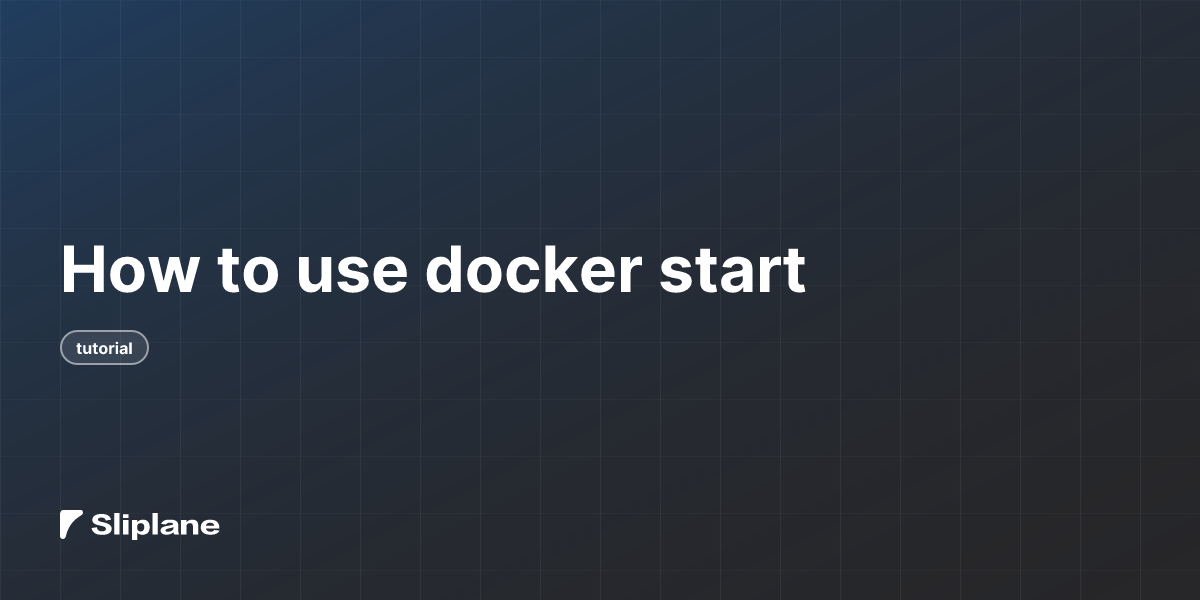
How to use docker start
 Jonas Scholz
Jonas ScholzLet's talk about the docker start command. This command is pretty handy when you're working with Docker containers. It's used to start one or more stopped containers. Think of it like hitting the power button on your computer after it's been turned off.
To use the docker start command, you'll need to know the name or ID of the container you want to start. Let's say you have a container named my_web_app that you stopped earlier. To start it again, you would open your terminal or command prompt and type:
docker start my_web_app
After you hit enter, Docker will start the container, and you'll see a message with the container's ID, letting you know it's up and running.
If you have multiple containers you want to start at once, you can list them out after the command. For example, if you have containers named my_web_app, my_database, and my_cache, you could start them all with:
docker start my_web_app my_database my_cache
Now, let's say you want to start a container and also attach to its console output right away. You can do that by adding the -a flag, which stands for attach. Here's how that would look:
docker start -a my_web_app
This command will start the my_web_app container and show you its console output as it starts up.
Another useful option is the -i flag, which stands for interactive. This flag lets you interact with the container if it's running a command that accepts input. You can use it like this:
docker start -i my_web_app
Sometimes, you might want to start a container in the background, which is the default behavior. But if you want to make sure it's running in the background, you can use the -d flag, which stands for detach. Here's how you'd do that:
docker start -d my_web_app
Remember, the docker start command only works on containers that have been created and stopped before. If you try to start a container that doesn't exist or is already running, Docker will let you know with an error message.
That's the basics of using the docker start command. It's a simple but powerful tool for managing your Docker containers, helping you get them up and running whenever you need them.