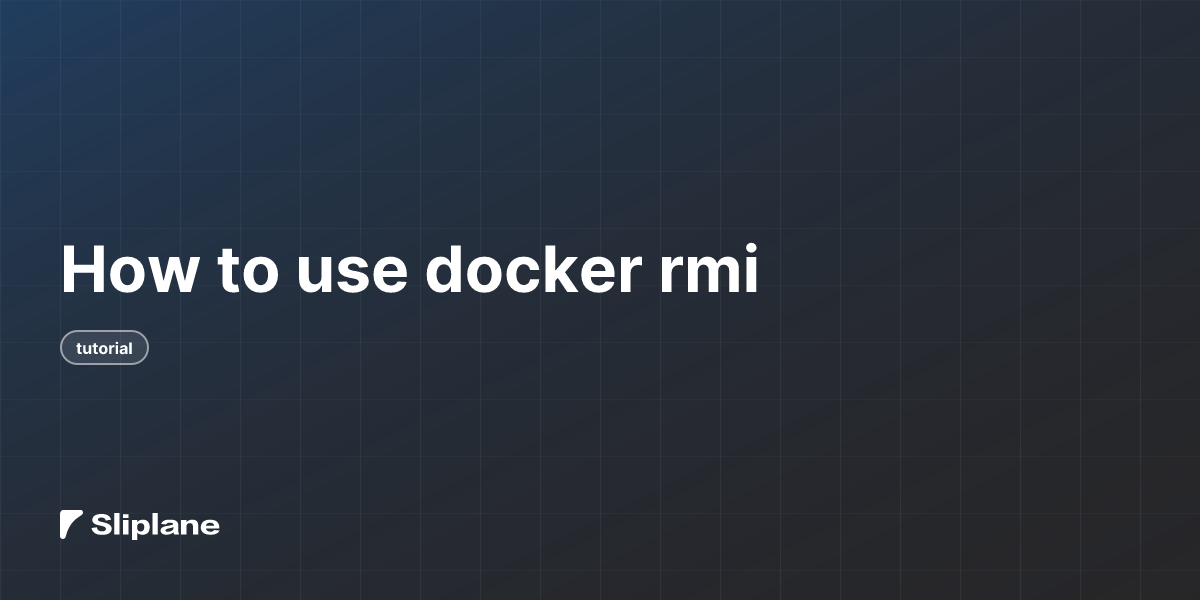
How to use docker rmi
 Jonas Scholz
Jonas ScholzLet's talk about the docker rmi command. This command is used to remove Docker images from your local machine. It's a handy tool if you need to clean up your system or if you want to get rid of images that you no longer need.
To use docker rmi, you simply need to specify the images you want to remove. Here's the basic command structure:
docker image rm [OPTIONS] IMAGE [IMAGE...]
Or, you can use the shorter alias:
docker rmi IMAGE [IMAGE...]
Let's break down how this works with a few examples.
Removing Images
Imagine you have an image named myapp:v1 and you want to remove it. You would run:
docker rmi myapp:v1
This command removes the tag myapp:v1. If this is the only tag for the image, both the tag and the image itself will be deleted. However, if the image has other tags, only the myapp:v1 tag will be removed, and the image will still exist on your system.
Using Image IDs
You can also remove images by their ID. Suppose you want to remove an image with the ID abc123. You would run:
docker rmi abc123
This command will remove all tags associated with the image abc123 and then delete the image itself.
Force Removal
Sometimes, you might need to force the removal of an image. This is where the -f or --force option comes in handy. For example, if you have a running container using the image myapp:v2, you can't remove it normally. But with the force option, you can:
docker rmi -f myapp:v2
This command will untag and remove the image, even if it's being used by a running container.
No Prune Option
By default, when you remove an image, Docker also removes any untagged parent images. If you want to keep these parent images, you can use the --no-prune option:
docker rmi --no-prune myapp:v3
This command will remove myapp:v3 but leave any untagged parent images intact.
Removing Images by Digest
If you've pulled an image by its digest, it won't have a tag. To remove such an image, you use the digest directly. For example, if the digest is sha256:12345, you would run:
docker rmi sha256:12345
This command will remove the image associated with that digest.
Important Notes
- Removing an image does not affect images in a registry. It only removes the image from your local machine.
- You can't remove an image if it's being used by a running container, unless you use the
-foption. - To see all images on your host, you can use the
docker image lscommand.
By understanding how to use docker rmi, you can keep your Docker environment clean and organized, removing images that you no longer need or that are taking up unnecessary space.