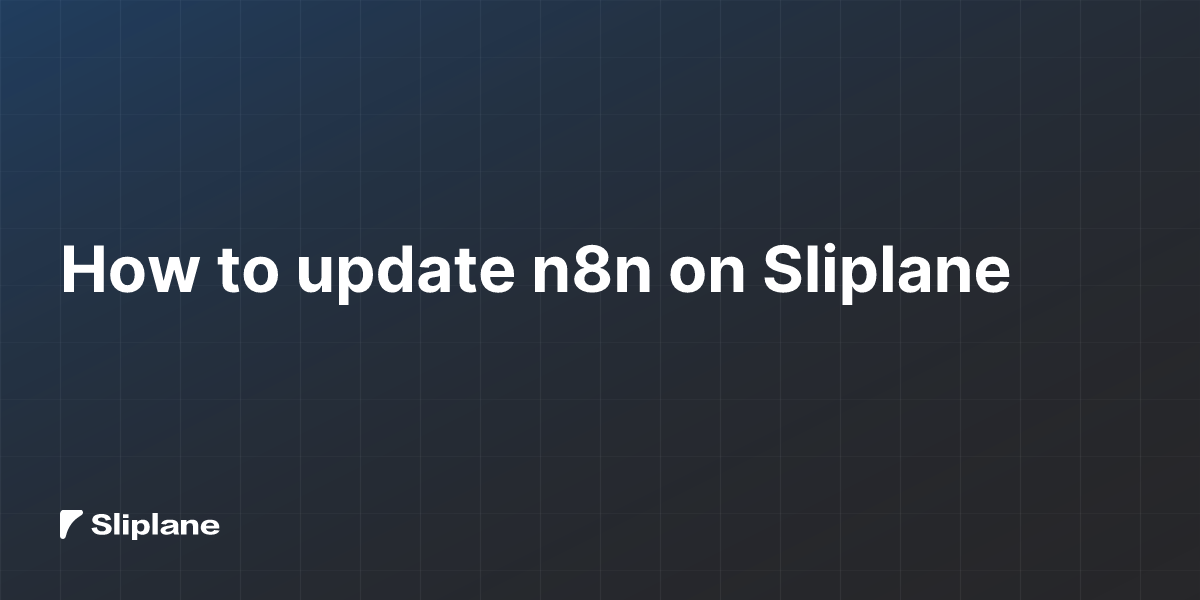
How to update n8n on Sliplane
 Jonas Scholz
Jonas ScholzKeeping n8n updated on Sliplane is fast and safe. You have two options:
- Quick: click Redeploy to re-run your service using the currently configured image tag.
- Precise: pick a specific n8n release and update the image tag to that version.
Below is a simple walkthrough, including where to find the right version, how to spot breaking changes, and why your data is protected by Sliplane volume backups.
Video walkthrough
Option 1 — One‑click Redeploy (fastest)
Use this if you’re already using a moving tag like latest or a major/minor tag and simply want Sliplane to pull and run the newest image for that tag.
- Open your project in Sliplane and select your n8n service.
- On the service Overview, find the status cards and click "Redeploy".
- Sliplane pulls the image for your current tag and restarts n8n.
Notes:
- If your image tag is
latest, Redeploy fetches the newestlatestbuild. - If you pinned a fixed version (for example
n8nio/n8n:1.88.0), Redeploy re-runs the same version. To actually upgrade, use Option 2 to change the tag.
Option 2 — Update the image tag (recommended)
Use this if you want to control exactly which n8n version runs.
- Open your project → your n8n service → Settings.
- Under Registry/Image settings, change the image to something like
n8nio/n8n:1.88.1. - Click Save. Sliplane will redeploy automatically.
Tip: Prefer pinning a specific version tag (e.g. 1.88.1) rather than latest. It’s safer and makes rollbacks predictable.
Where to find n8n tags
- Docker Hub tags: https://hub.docker.com/r/n8nio/n8n/tags
- GitHub releases (with release notes): https://github.com/n8n-io/n8n/releases
Look for the newest stable tag (for example 1.88.1). Copy that tag and paste it after the image name in Sliplane, like n8nio/n8n:1.88.1.
How to check for breaking changes first
Before updating, quickly scan n8n’s release notes to see if anything might affect your setup:
- Release notes overview: https://docs.n8n.io/release-notes/
- GitHub releases include per-version notes: https://github.com/n8n-io/n8n/releases
What to look for:
- “Breaking changes” or “Deprecations”.
- Database or configuration changes (e.g. new environment variables).
- Node or credential changes that could affect existing workflows.
If a release mentions breaking changes and you’re unsure, pick the next safe patch version (e.g. move from 1.88.0 → 1.88.1) rather than jumping multiple minor versions at once.
Your data is safe: Sliplane volume backups
n8n stores its data on a persistent volume (commonly at /home/node/.n8n). Sliplane automatically creates daily backups of volumes, and you can create manual backups too. If an update goes wrong, you can restore a previous backup to a new volume and reattach it.
- Volume backups docs: https://docs.sliplane.io/servers/volumes#volume-backups
Practical tips:
- Consider creating a manual backup of the n8n volume right before a major update.
- After updating, verify things look right (open n8n and run a small test workflow).
How to verify your n8n version
After the redeploy:
- Open your n8n UI and check the version in Settings → About, or
- If you’ve enabled metrics (
N8N_METRICS=true), open/metricsand look forn8n_version_info.
Quick troubleshooting
- n8n doesn’t start after the update: check the service Logs in Sliplane for errors. If needed, roll back by switching the image tag back to the previous version and Save.
- Workflows fail after update: re-scan the release notes for breaking changes and update any affected nodes/credentials. You can temporarily roll back while you adjust.
- Data looks off: restore the latest working volume backup from the server’s Volumes section and reattach it to your n8n service.
Summary
- For a quick refresh, click Redeploy.
- For precise control, update your image tag to a specific version.
- Always skim n8n’s release notes for breaking changes.
- Sliplane’s automatic volume backups give you a safety net if anything goes wrong.
That’s it! Your n8n instance on Sliplane is up to date and protected.
Cheers,
Jonas