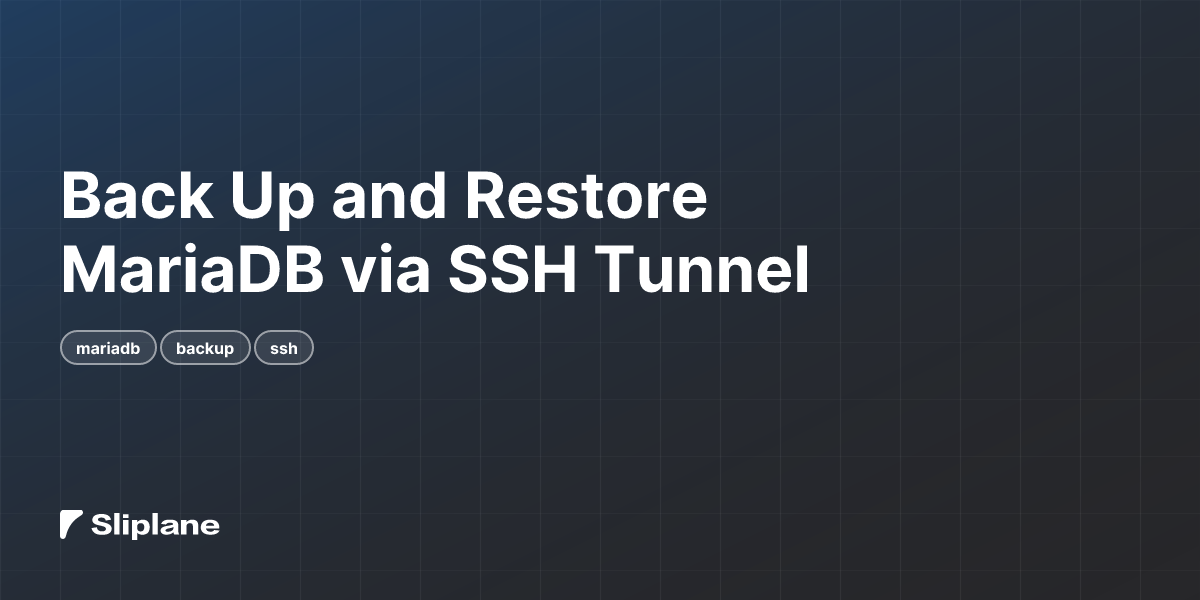
Back Up and Restore MariaDB via SSH Tunnel
 Jonas Scholz
Jonas ScholzNeed to back up a MariaDB database on Sliplane? This guide shows you how to securely create and restore backups using an SSH tunnel. This method keeps your database private while giving you full access without exposing it publicly.
What You'll Learn
In this guide, you'll:
- Set up an SSH tunnel service in Sliplane
- Create backups using mysqldump over the tunnel
- Restore databases using mysql
- Handle different backup formats and restore options
Note: If your database is already public and your IP is whitelisted, you can connect directly without an SSH tunnel.
Prerequisites
Before you start, make sure you have:
- MariaDB client tools installed:
mysqldump,mysql - Your Sliplane MariaDB database credentials
- A Sliplane project with a running MariaDB service
Step 1: Create an SSH Tunnel Service
First, create a dedicated SSH tunnel service in your Sliplane project:
- In your Sliplane dashboard, go to your project
- Click Add Service → Presets → SSH Tunnel
- Use these settings:
- Image:
ghcr.io/sliplane/docker-ssh:latest - Environment Variables:
HOST=0.0.0.0PORT=2222ROOT_PASSWORD=choose a strong password
- Image:
- Deploy the service and note its public domain (e.g.,
ssh-tunnel-123.sliplane.app)
Step 2: Establish the SSH Tunnel
Open a terminal and create a local tunnel to your Sliplane database:
ssh -p 2222 \
root@your-tunnel-domain.sliplane.app \
-L 3306:mariadb-service-name.internal:3306 \
-N
Replace mariadb-service-name.internal with your MariaDB service's internal hostname. Keep this terminal window open during the backup/restore process.
Step 3: Test the Connection
Verify that the tunnel works before creating backups:
mysql -h 127.0.0.1 -P 3306 -u your-user -p'your-password' \
-e 'SELECT version();'
If you see the MariaDB version, your tunnel is working correctly.
Step 4: Create a Backup
Now that your SSH tunnel is working, it's time to create a backup. MariaDB offers multiple backup options through mysqldump, each with different use cases and advantages.
Full Database Backup (Recommended)
This format creates a complete SQL backup of your database:
mysqldump -h 127.0.0.1 -P 3306 \
-u your-user -p'your-password' \
--single-transaction \
--routines \
--triggers \
--all-databases \
> backup-$(date +%F).sql
Specific Database Backup
Backup only a specific database:
mysqldump -h 127.0.0.1 -P 3306 \
-u your-user -p'your-password' \
--single-transaction \
--routines \
--triggers \
your-database \
> backup-$(date +%F).sql
Compressed Backup
Create a compressed backup:
mysqldump -h 127.0.0.1 -P 3306 \
-u your-user -p'your-password' \
--single-transaction \
--routines \
--triggers \
your-database \
| gzip > backup-$(date +%F).sql.gz
Specific Tables Backup
Backup only specific tables:
mysqldump -h 127.0.0.1 -P 3306 \
-u your-user -p'your-password' \
your-database \
table1 table2 \
> backup-$(date +%F).sql
Step 5: Restore the Backup
With your backup file ready, you can now restore it to your MariaDB database. The restore process depends on your backup format and whether you're restoring to an existing database or creating a new one.
Restore Full Database
From SQL file:
mysql -h 127.0.0.1 -P 3306 \
-u your-user -p'your-password' \
< backup-YYYY-MM-DD.sql
Restore Compressed Backup
From gzipped file:
gunzip < backup-YYYY-MM-DD.sql.gz | \
mysql -h 127.0.0.1 -P 3306 \
-u your-user -p'your-password'
Restore to Specific Database
mysql -h 127.0.0.1 -P 3306 \
-u your-user -p'your-password' \
target-database \
< backup-YYYY-MM-DD.sql
Create Database During Restore
mysql -h 127.0.0.1 -P 3306 \
-u your-user -p'your-password' \
-e "CREATE DATABASE IF NOT EXISTS target_database;"
mysql -h 127.0.0.1 -P 3306 \
-u your-user -p'your-password' \
target_database \
< backup-YYYY-MM-DD.sql
This method gives you secure, reliable access to your MariaDB database on Sliplane for backups and restores while keeping your infrastructure secure.